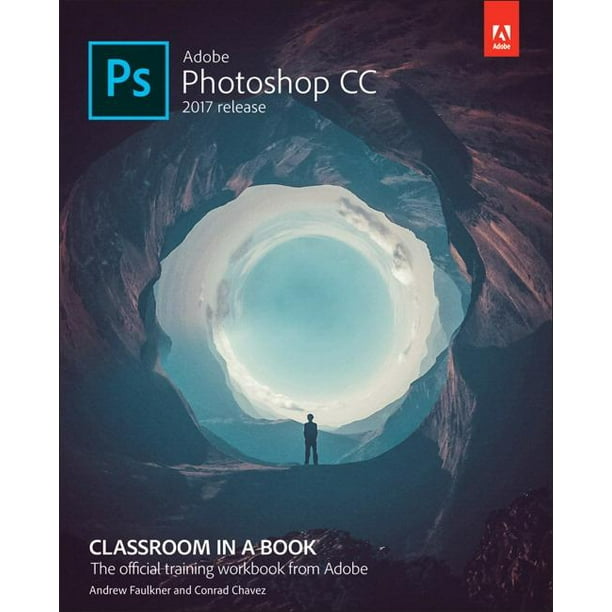 With Adobe Photoshop you can apply any form of cool special effects and transform visible photographs.
With Adobe Photoshop you can apply any form of cool special effects and transform visible photographs.The following few of the special effects you can do in Photoshop.
Black and White
Everyone loves black and white photography. In the past, you had to use a separate film if you wanted black and white images. In digital photography, images done photographed in color and then converted to black and white on the computer. This means you can experiment by turning your photos to black and white.
Sepia Tone
Transform your photos into works of art using sepia coloring.
Color/Black and White Mix
A Beginners Guide To Learn Basics Photography
Mixing black and white with color has become a popular form effect among wedding and artistic photographers. The image will be black and white while only specific objects in the image are in color. This can create a striking effect. You can learn this method in Photoshop and surprise your relatives and buddies with your photo productions.
☑ READ: How to Change the Form of any Photo in Photoshop
